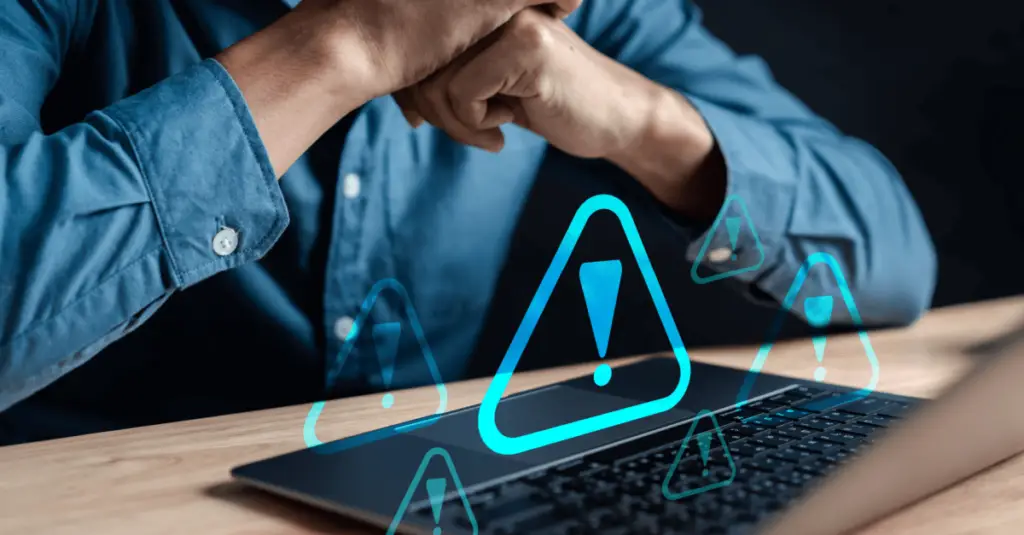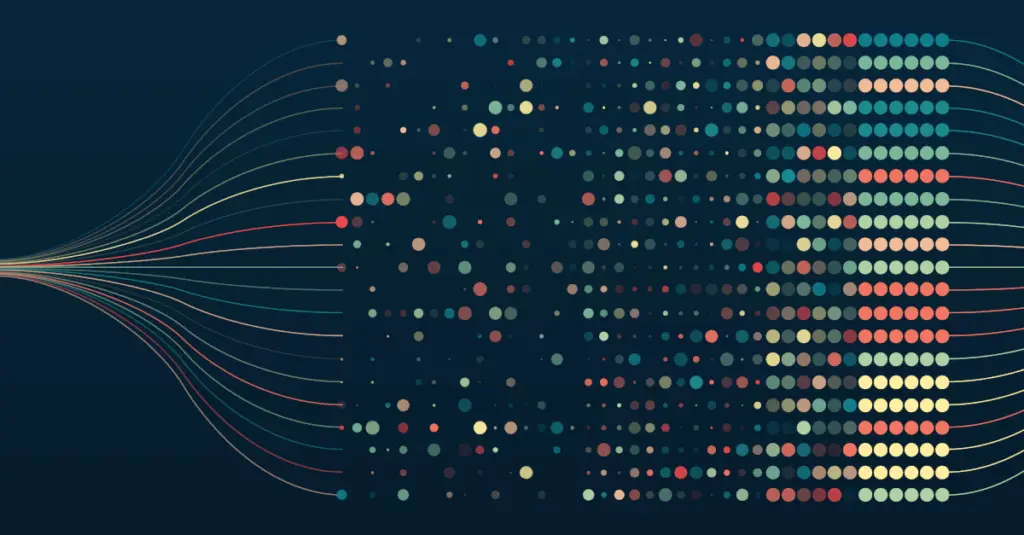Chris Chapman, March 12, 2018
Get the Best Solution for
Your Business Today!
Table of Contents
IIS in Cognos Analytics
Configuring Internet Information Service (IIS) as the web server for Cognos Analytics has been a challenge since the initial release of 11.0. IBM made changes between version 10 and 11 which caused the web server to function as a reverse proxy. This meant that additional rules needed to be added to IIS for it to function correctly. To boot, following the steps in guides and documentation provided by IBM didn’t always mean you would have a functioning gateway. This was frustrating to say the least.
Fortunately, there is good news. Along with the 11.0.4 release of Cognos Analytics, IBM released an automated script to configure IIS as the gateway. This has made standing up a new environment significantly easier. Let’s explore how to configure IIS in Cognos Analytics.
Steps to Configure IIS in Cognos Analytics
If you have a new installation, IIS will need to be enabled with these options included along with the default options:
- CGI
- ISAPI Extensions
- WebDAV Publishing
- Basic Authentication
- Window Authentication
Once IIS is enabled, you will also need to install Application Request Routing (ARR) for IIS. You can download the ARR here link.
Next, you will need to install the Cognos gateway components.
You are now ready to use the script to configure IIS. The script is a bat file that is used to automate the configuration. Several of the settings in the script need to be configured before running it. These are common settings like: the Cognos alias you will want to use, the install directory for the gateway, all dispatchers in the environment, and if SSO should be enabled. You can get instructions for running and downloading the script here: link.
The Final Touches
Once you have configured all the settings in the script you are ready to run it and configure IIS. After the script has completed, you will need to update the gateway URI in Cognos Configuration to match the new alias in IIS (Example: http(s)://servername:80/cognosdev/bi/v1/disp).
Conclusion
IIS has caused all Cognos administrators headaches from time to time. The initial release of Cognos Analytics did not help make IIS configuration any simpler. However, the automated script that IBM provided makes this process much more straightforward. Hopefully using this script along with the steps outlined above will help simplify your install. I hope you find these steps on how to configure IIS in Cognos Analytics useful. Explore our blog for more analytics insights. Subscribe to our e-newsletter for more technical articles and updates delivered directly to your inbox.