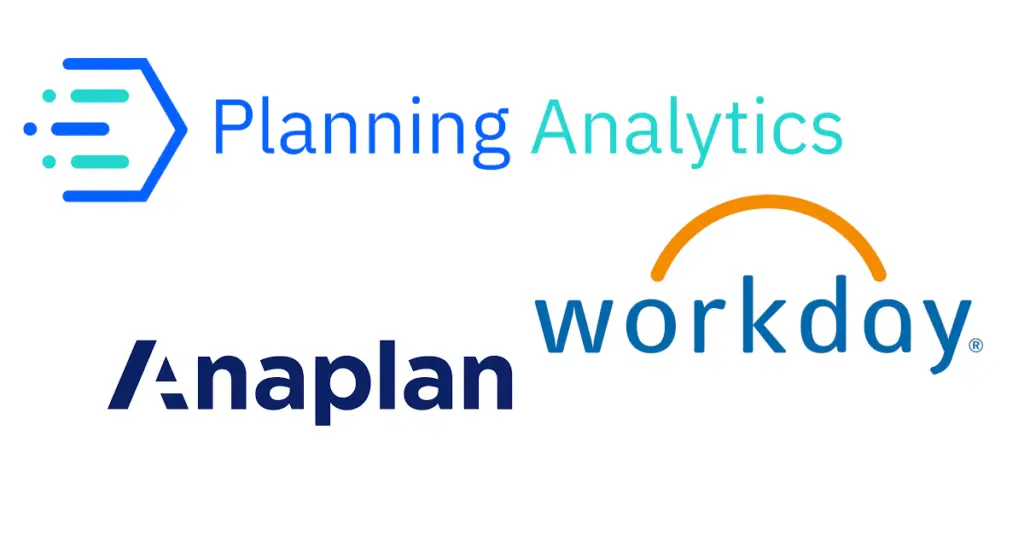Dan Swan, September 11, 2023
Get the Best Solution for
Your Business Today!
If you are in the market for a budgeting and forecasting application like IBM Planning Analytics and you are curious about the architecture and components within Planning Analytics, then read on.
Table of Contents
Introduction
IBM offers two options for installing and using IBM Planning Analytics with Watson: local (on-premise) and on the IBM Cloud. Both options include legacy desktop tools like Architect, Perspectives, and Performance Modeler. Both options also include access to hosted applications and web-based applications.
IBM Planning Analytics with Watson includes a group of components for monitoring, modeling, analyzing, and interacting with TM1 data. These components are either hosted on the Planning Analytics system or installed directly on your local computer. All the components connect to the TM1 Server that runs on the Planning Analytics system.
IBM Planning Analytics with Watson uses a distributed, client-server architecture based on the IBM TM1 Server. A combination of different clients can connect to the TM1 Server which we cover below.
Original Cloud vs Local
The benefits of a cloud installation are:
- Support for hardware/software maintenance is provided by IBM.
- Planning Analytics software is upgraded on a regular cadence. You will always be working with the latest release and the most up-to-date security.
- A Cloud installation removes the hassle of maintaining and updating systems, permitting you to invest your time and resources into achieving your core business strategies.
- Cloud-based applications scale up, or down, based on your requirements. You can avoid over-spending on capacity you may not need.
The benefits of a local installation are:
- You are in control of every aspect of server purchases and maintenance. Upkeep may be easier if you have the in-house expertise to keep systems running smoothly.
- A local installation also gives your organization full control over data and a better handle on security.
- You are in control of software upgrades and can determine when a new release is applied.
- Regulatory compliance can also be directly managed in-house.
IBM Planning Analytics Cloud Architecture
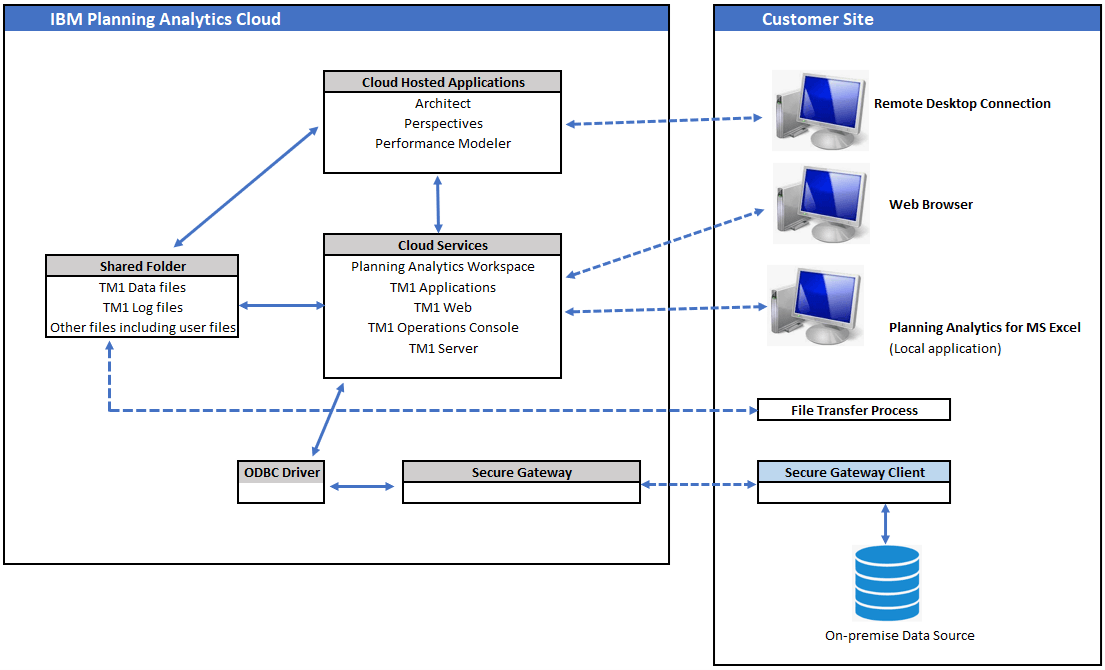
Cloud Hosted Applications
Planning Analytics can be accessed from the web or via remote desktop.
Below are the web-based applications that run on the Planning Analytics server. These applications are accessed using a web browser on your local computer.
- Planning Analytics Workspace – IBM Planning Analytics Workspace is a web-based interface for TM1.
- TM1 Web – TM1 Web is hosted on the IBM Planning Analytics with Watson system and runs in a web browser on your local computer.
- TM1 Applications – Use a web browser on your local computer to run TM1 Applications with your IBM Planning Analytics system.
- Cognos Analytics Report Studio *
- Cognos Analytics Workspace *
- Cognos Analytics Workspace Advanced *
- Cognos Analytics Connections *
* Not available with Planning Analytics Digital Pack
The desktop applications below run on the Planning Analytics server. These applications are accessed with a remote desktop connection.
- TM1 Perspectives – TM1 Perspectives is an add-in for Microsoft Excel that you run in a remote desktop session with your IBM Planning Analytics system.
- TM1 Architect – IBM TM1 Architect is a desktop application that you run in a remote desktop session with your IBM Planning Analytics with Watson system.
- TM1 Performance Modeler – run TM1 Performance Modeler from the remote desktop connection of your IBM Planning Analytics with Watson system.
Local Applications That Connect to the Cloud
The IBM Cognos programs below are installed and run directly on your local computer and remotely access the cloud:
- IBM Planning Analytics for Microsoft Excel – use IBM Planning Analytics for Microsoft Excel to access data from the TM1 Server on your IBM Planning Analytics with Watson system.
- IBM Cognos Integration Server – use IBM Cognos Integration Server to automate the extraction and distribution of business process management (BPM) data to IBM Planning Analytics on Cloud.
- IBM Cognos Command Center – use IBM Cognos® Command Center on-premises to automate your IBM Planning Analytics on Cloud.
IBM Cloud-Only Features
Shared folder content
The IBM® Planning Analytics provides a dedicated shared folder for your TM1 data and related files. The shared folder is accessible only with the shared folder username, password, and addresses that are provided in the Welcome Kit.
The shared folder contains the following files:
- TM1 data and log files
- Transfer archive files from TM1 Performance Modeler
- Transfer specification files from TM1 Performance Modeler
- Installation files for IBM Cognos Integration Server (not available with Planning Analytics Digital Pack)
- Installation files for IBM Cognos Command Center (not available with Planning Analytics Digital Pack)
- Other files and documents that you want to use with your Planning Analytics system.
Data backup for the shared folder
The files in the shared folder are backed up on a regular basis. Check with IBM Support for more information. Only the shared drive is backed up. You risk losing your data if you store files on the remote desktop (non-shared) disk drive.
Development and Production Environments
A typical cloud installation includes a production and non-production environment. Each environment comes with its own set of accounts and credentials. You can use the non-production environment to develop and test new enhancements to your Planning Analytics models. The changes you make to your development and production models are under your control. You can easily move updated files from development to production via the Shared folder. Both environments are updated with new software releases on the same schedule.
Other IBM Planning Analytics Components on Cloud
- Cognos Controller – If you have both an IBM Planning Analytics cloud subscription and an IBM Cognos Controller on Cloud subscription, you can integrate the Financial Analytics Publisher component of your Cognos Controller on Cloud environment into your Planning Analytics cloud environment.
- IBM Cognos Analytics – You can run IBM Cognos Analytics on Cloud Hosted or IBM Planning Analytics Premium Reporting in your IBM Planning Analytics with Watson environment.
For more information on IBM, components click here.
For more information on Planning Analytics on the cloud click here.
IBM Planning Analytics Local Architecture
Overview of the IBM Planning Analytics client-server architecture:

Planning Analytics provides the following clients and user interfaces:
- Planning Analytics Workspace is the modern, web-based replacement for Perspectives and Architect. Modeling, reporting, dashboarding, administration, and the development of applications and plans all can be done in Workspace. An installation of Planning Analytics Workspace Local can be co-located with IBM Planning Analytics Local or it can be installed on its own dedicated server as illustrated above. Installing Planning Analytics Workspace on its own server is recommended. In both cases, Planning Analytics Workspace must connect to the TM1 instances in your Planning Analytics Local system and to an authentication system.
- TM1 Perspectives – is the legacy Excel-based reporting interface to a TM1 instance.
- TM1 Architect – is the legacy development tool for TM1 Server instances.
- TM1 Web client
- TM1 Application portal and workflow (using the Cognos TM1 Application Server)
- TM1 Performance Modeler
- Cognos Insight
Windows Desktop Clients
TM1 Perspectives and TM1 Architect connect to a local TM1 Server (or instance), which acts as a database for a TM1 model*. TM1 Perspectives, TM1 Architect, and TM1 Client are standard TM1 clients. In a normal LAN or WAN environment, these clients all communicate with a remote server using the TCP/IP network protocol.
*A TM1 instance is a business-defined data model representing actuals, budgets, forecasts, separately or any combination thereof. This can include financial or operational data. TM1 instances can capture sets of data for reporting, budgeting, forecasting and analyzing. We often refer to a TM1 Server as an instance or model. A TM1 Server is a service that can be stopped and started independent of other TM1 Servers that may be running on the Admin Host.
TM1 Admin Server Overview
The IBM TM1 Admin Server is a process or service that monitors all TM1 servers running on your network. An Admin Server service runs on a computer you define as the Admin Host. When the IBM TM1 service starts, the service registers itself with an Admin Server running on the specified Admin Host. TM1 clients and the TM1 Applications Server query the Admin Server to determine which TM1 servers are available on the network. The TM1 Admin Server can be installed on any server on your LAN, but it must reside in the same LAN segment as your TM1 Server. Usually, the TM1 Server and the TM1 Admin Server are installed on the same computer.
The Admin Server maintains the following information for each available TM1 Server:
- Server name (TM1s.cfg)
- IP address (TM1s.cfg)
- Protocol
- Port number (TM1s.cfg)
All the above information is supplied by the TM1 Server when the server registers itself on the Admin Server.
TM1 Server Overview
The IBM TM1 Server manages access to the TM1 data directory for TM1 clients. The TM1 server can be installed on the same computer that hosts your Web server but installing it on a separate computer is more efficient.
The version of the TM1 Server that is used in your TM1 Web environment must be equal to or more recent than the version of TM1 Web that you are running. If the version of TM1 Web you are running is more recent than the version of the TM1 server, users will receive an error when attempting to log in to TM1 Web.
The TM1 Server also contains the data for the applications that you build and deploy with TM1 Applications.
Shown below are the operations of a remote TM1 Server.

- When the TM1 server is started, all TM1 data is loaded from the TM1 data directory into RAM on the server machine. At the same time, the server opens a new transactional log file called tm1s.log in the data directory. After the data is loaded, the remote server and TM1 data are available. The remote TM1 Server registers itself with one or more Admin Servers so that clients can connect to the remote TM1 Server. Client applications contact Admin Servers to locate available TM1 Servers. The clients log into the TM1 Servers whose data they want to access.
- While the TM1 server is running, all cube data resides in RAM. All edits received from TM1 clients are stored in a transaction log file named tm1s.log.When new values are received from clients, the TM1 Server writes the records to the tm1s.log file, which keeps track of every data change, including the date and time the edit occurred, and the ID of the client who made the edit.
- TM1 clients retrieve values from the server. Clients also send edited values to the TM1 server. As the server calculates new results in response to client requests, the server stores them in memory, increasing the amount of memory used by the server.
- When the TM1 server is shut down, or when a Save Data command is issued, any changes to cube values are written from the transactional log file to the data directory, on disk. All records in the tm1s.log file are saved to disk, and the transaction log file is renamed by appending date/time information. The tm1s.log file is saved in the server’s data directory.
TM1 Files Overview
An IBM TM1 Server requires many object and system files, most of which are stored in the TM1 Server’s data directory.
Some of these files are added during installation, while others are generated for each dimension, cube, and rule file you create. Yet other files are generated by TM1 to store metadata, such as security information.
The following table lists the common files that define cubes, dimensions, and other TM1 objects. These files are located in the Data directory.
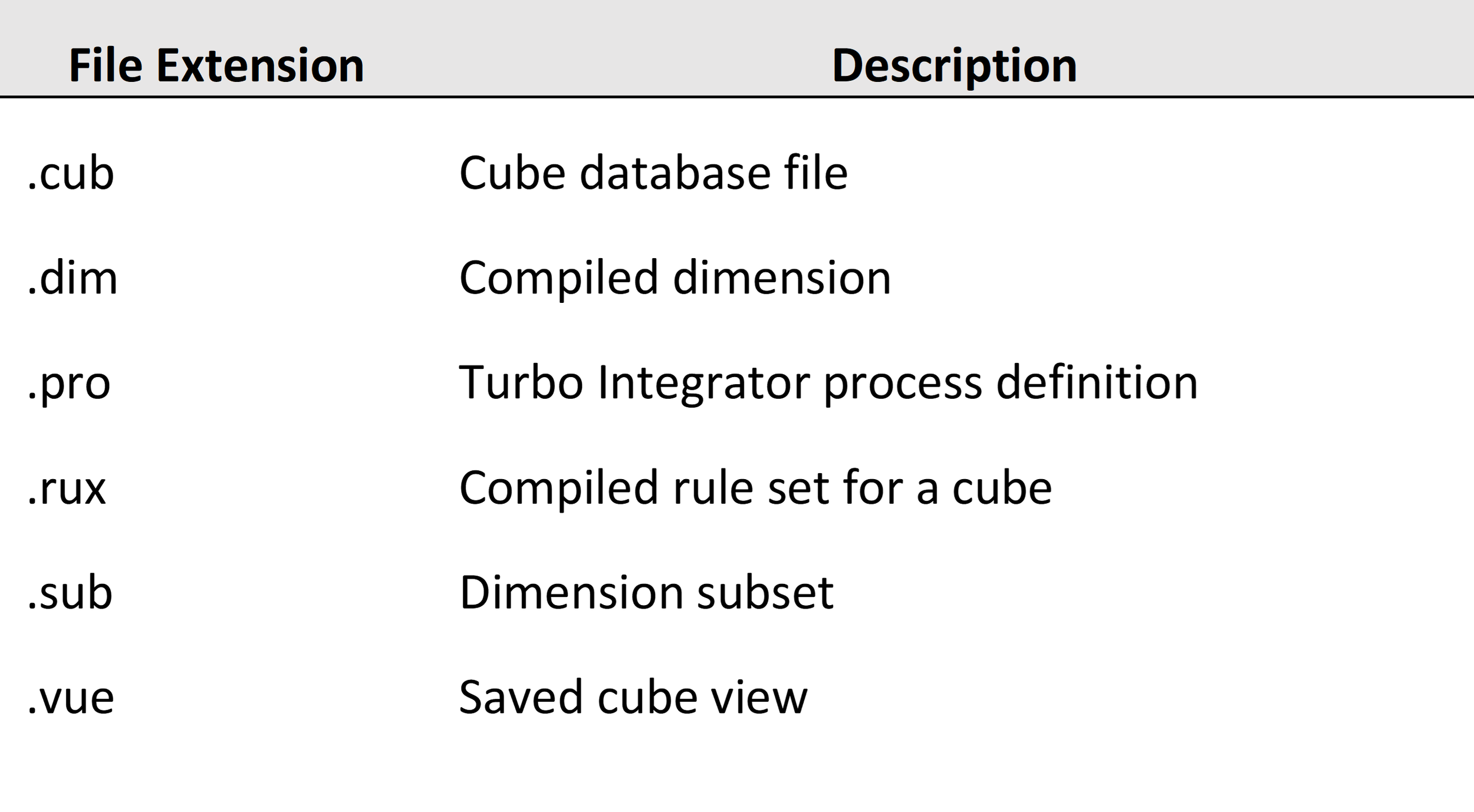
Data Directory Overview
The data directory contains the cubes, dimensions, and system information that are loaded into memory when an IBM TM1 Server is started. When you access a server from any TM1 client, TM1 reads data from that server’s data directory.
When you run TM1, the changes you make to cube values are immediately stored in memory and in the transaction log (Tm1s.log). TM1 then saves the data back to the data directory when any of the following occurs:
- TM1 Server is intentionally shut down.
- An administrator right-clicks a server icon in Server Explorer and chooses Save Data from the menu. TM1 saves the changes to the selected server.
- An administrator chooses File > Save Data All in Server Explorer. TM1 saves the changes to all the connected servers if you have the proper authority.
- A SaveDataAll function is run via a TurboIntegrator process.
- A user saves the batch updates.
See IBM’s documentation of Planning Analytics’ local architecture here.
Next Steps
Regardless of the path your business takes, utilizing a cloud solution or managing your application locally, it’s important to choose the right partner. PMsquare has the ability and experience to help you make the right choice and to make the implementation of that choice as painless as possible.
I hope you found this article insightful and helpful in generating some useful ideas. Be sure to subscribe to our newsletter for data and analytics news, updates, and insights delivered directly to your inbox. If you have any questions or would like PMsquare to provide guidance and support for your analytics solution, contact us today.