
Kyle McIvor, March 6, 2023
Get the Best Solution for
Your Business Today!
Welcome to our latest blog post on the newest updates in Planning Analytics Workspace! Today we will be discussing some of the new features and enhancements from the last few releases of Planning Analytics Workspace. We will dive into several topics ranging from changes to Dimension Editor, enhancements to building a book, to the all-new TI Process Debugger. These features improve the user experience, increase efficiency, and help provide deeper insights into an organization’s financial performance. The last few releases might not have been as hyped up as some releases of PAW in the past but there are certainly some changes to make note of. Whether you’re a seasoned user or new to Planning Analytics Workspace, these updates are worth checking out.
Table of Contents
Dimension Editor:
The first feature change discussed in today’s blog comes from Dimension Editor. Dimension Editor has been updated to use IBM’s Carbon Design principles, allowing users to have a consistent experience across all IBM components. You will now get the same style and feel, whether you are in PAW or Cognos. This change to Carbon has brought about multiple usability improvements as well. When selecting multiple members within Dimension Editor, a new feature call Action Toolbar appears. This allows users to add/delete members, change the order, cut/copy/paste members, hide/reveal members, and set the display format. While none of these specific actions are necessarily new to PAW or PA in general, the change in usability and layout within Dimension Editor is worth taking note of.
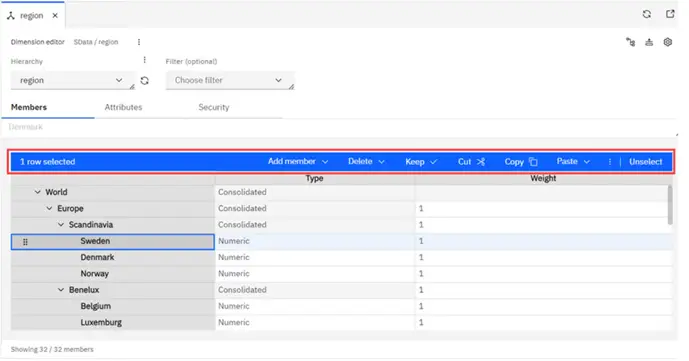
Another new layout change in Dimension Editor is the location to access Attributes and security. Users can create and modify member attributes and security in the new dimension editor in a more user-friendly layout.
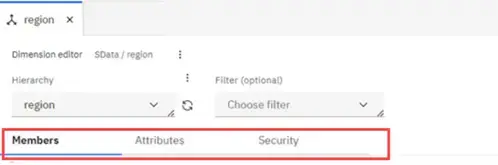
In the past iterations of PAW, users would have had to go to the upper right corner of the Dimension Editor and click to open attributes or security:
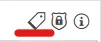
With the change in layout, Dimension Editor has a more streamlined feel to it when compared to previous iterations of PAW. Like the previous changes mentioned in this blog post, the changes to Dimension Editor are not necessarily groundbreaking new features, more of some general layout and usability improvements. If you use PAW enough, you’ve come to appreciate these kinds of updates!
The final update within Dimension Editor that we will discuss is the control over the view itself. Users can change the view of their Dimension Editor in a Workbench to show based on attribute type and to show/hide the Value Bar. Users are also given the flexibility to limit the number of lines shown as well as filter on level of member to focus your Dimension Editor view even more.
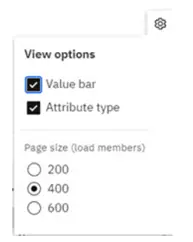
While not in Dimension Editor, a minor new feature worth discussing is the Remove Duplicated Members button within Set Editor. Users now can remove duplicates within Set Editor with a single press of a button. In previous iterations of PAW, users would need to hand select the duplicates to remove in a much more tedious endeavor.
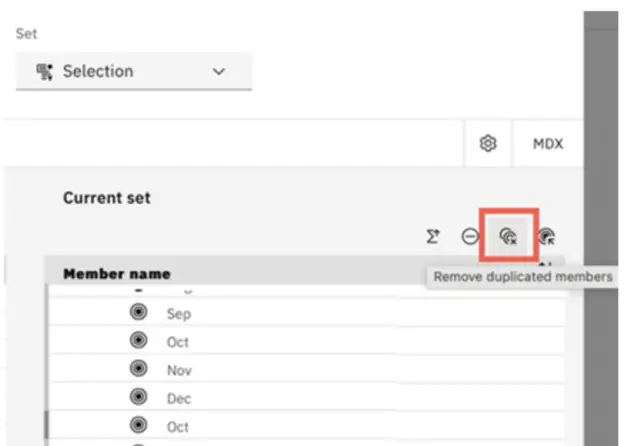
PAW Books:
Switching gears now, we are going to look at some changes when it comes to creating a book in PAW. First up in this section is Synchronization. Synchronization in a PAW book has become even more useful now, showing hierarchy synchronize capabilities on top of the standard dimension synchronization users are accustomed to. This level of synchronization can prove most useful for those users who take full advantage of the power of hierarchies.
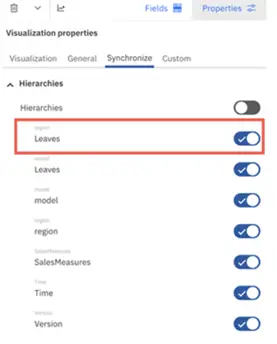
Staying on the topic of Hierarchies, Users can now also rename hierarchy levels directly in Dimension Editor with a few simple clicks. Just click Customize level names, enter the desired names for each level, and click done when you are finished.
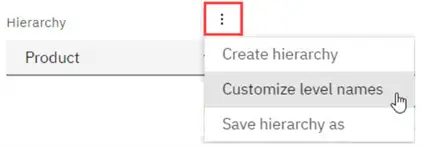
Another update worth mentioning when building a book is the improvement to forecasting in line visualizations. Line visualizations now include three slots to specify high bound, low bound, and forecast values. This gives users the ability to be more flexible and in-depth with their forecasts, bringing even greater insight into forecasting within PAW.

TI Process Debugger:
The last update that we’ll discuss in this blog is the TI Process Debugger. This tool allows users to set breakpoints, continue to the next breakpoint, and step over to the next line. Breakpoints allow you to stop the code execution at the specified line to troubleshoot more efficiently. To set a breakpoint, simply click the line number within the code editor.

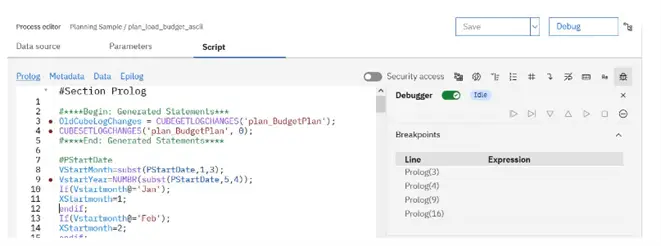
On the right side of the above screenshot, users will notice several buttons that have been added to help navigate through the code:
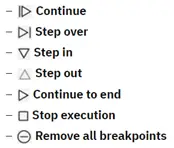
Users can also set conditional breakpoints by entering an expression that can contain references to variables, parameters, and TM1 TI process functions. A conditional breakpoint is just a breakpoint that is dependent on true/false logic. TI Process Debugger will be a very useful addition to the creation of TI processes going forward, making troubleshooting a much cleaner experience.
Conclusion:
In conclusion, while there hasn’t been a lot of buzz surrounding the last few PAW releases, there are still plenty of helpful and welcome additions to the Planning Analytics Workspace toolkit. From the revamped Dimension Editor experience to the introduction of TI Process Debugger, PAW users can still find plenty to be excited about with each new release of Planning Analytics Workspace.
Next Steps
We hope that you found this article helpful and informative. If you have any questions, contact us today! And be sure to subscribe to our newsletter to have more PMsquare articles, videos and updates delivered straight to your inbox.









