Brian Moore, January 10, 2020
Get the Best Solution for
Your Business Today!
Upgrading PAA Agent
Note that PAA Agent runs on the same machine as PA Server; which is Windows OS 99% of the time. Don’t be confused by instructions on the IBM site for installing/upgrading PAA Agent in Linux.
Table of Contents
Step 1
In PAW, login as an Administrator and navigate to Administration>Databases>Downloads. Click to Download the latest PAA Agent which will place the zip file into your default download directory in Windows.
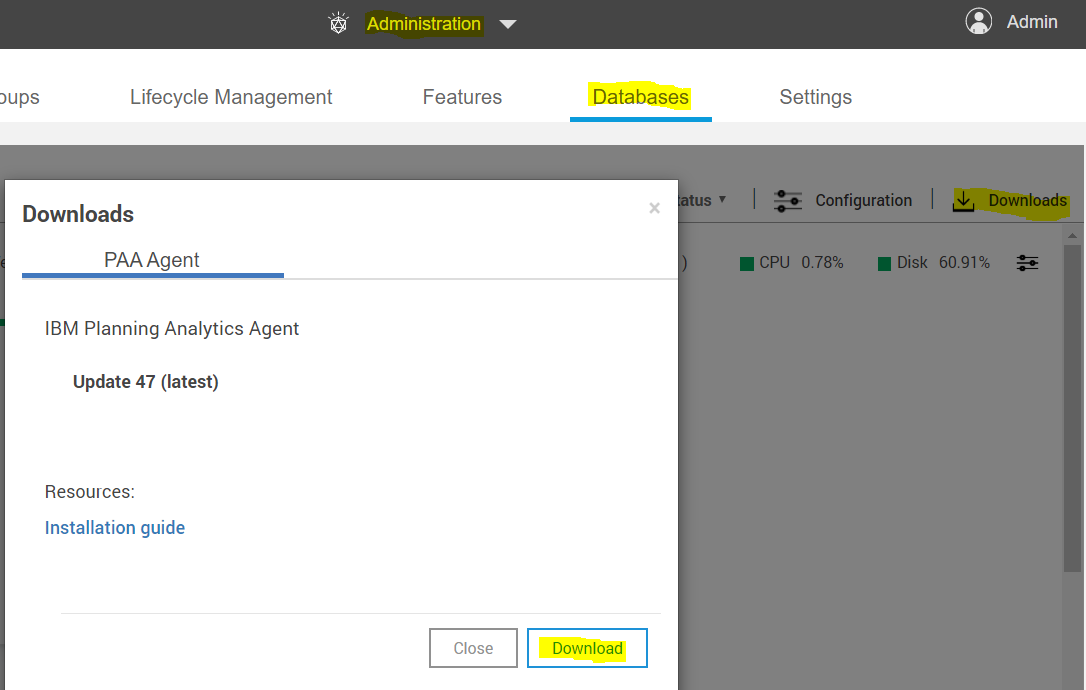
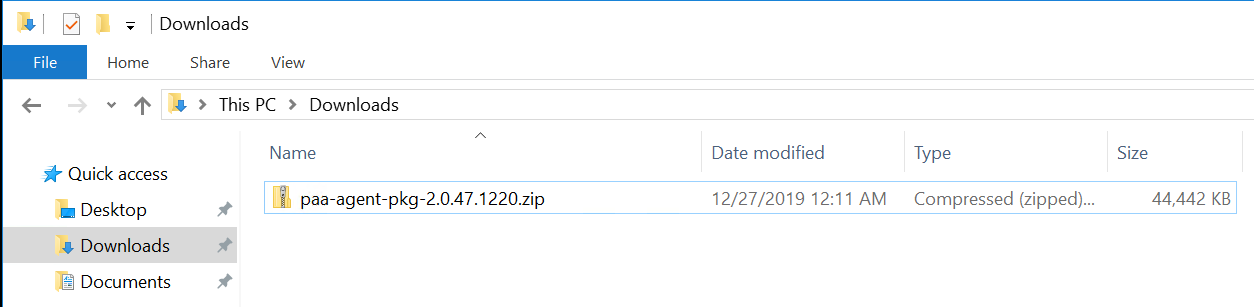
Step 2
Move the downloaded .zip to an easily accessible directory on PA Server (C:\ is shown), unzip the file, and rename the unzipped directory to something simpler (PAAgent47 is shown).
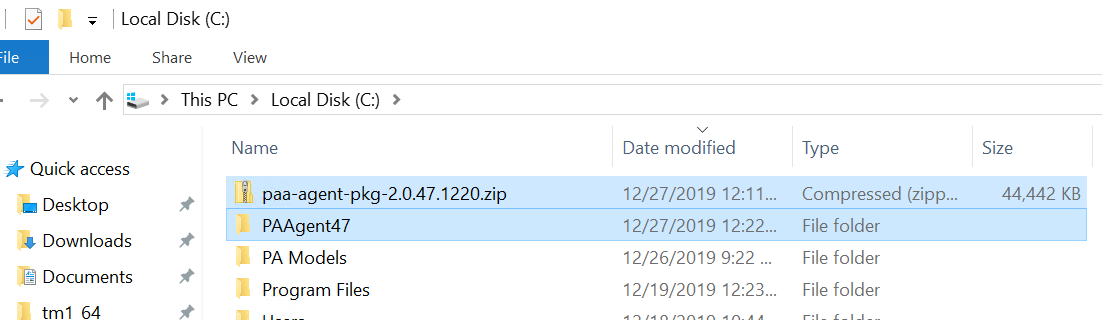
Step 3
Open a command line as Administrator, navigate to the unzipped PAAgent directory from the previous step, and run the following command. The bolded text should contain the path to the TM1 software files root directory (which might be on a drive other than C).
UpdatePAAAgent.bat “c:\program files\ibm\cognos\tm1_64\“
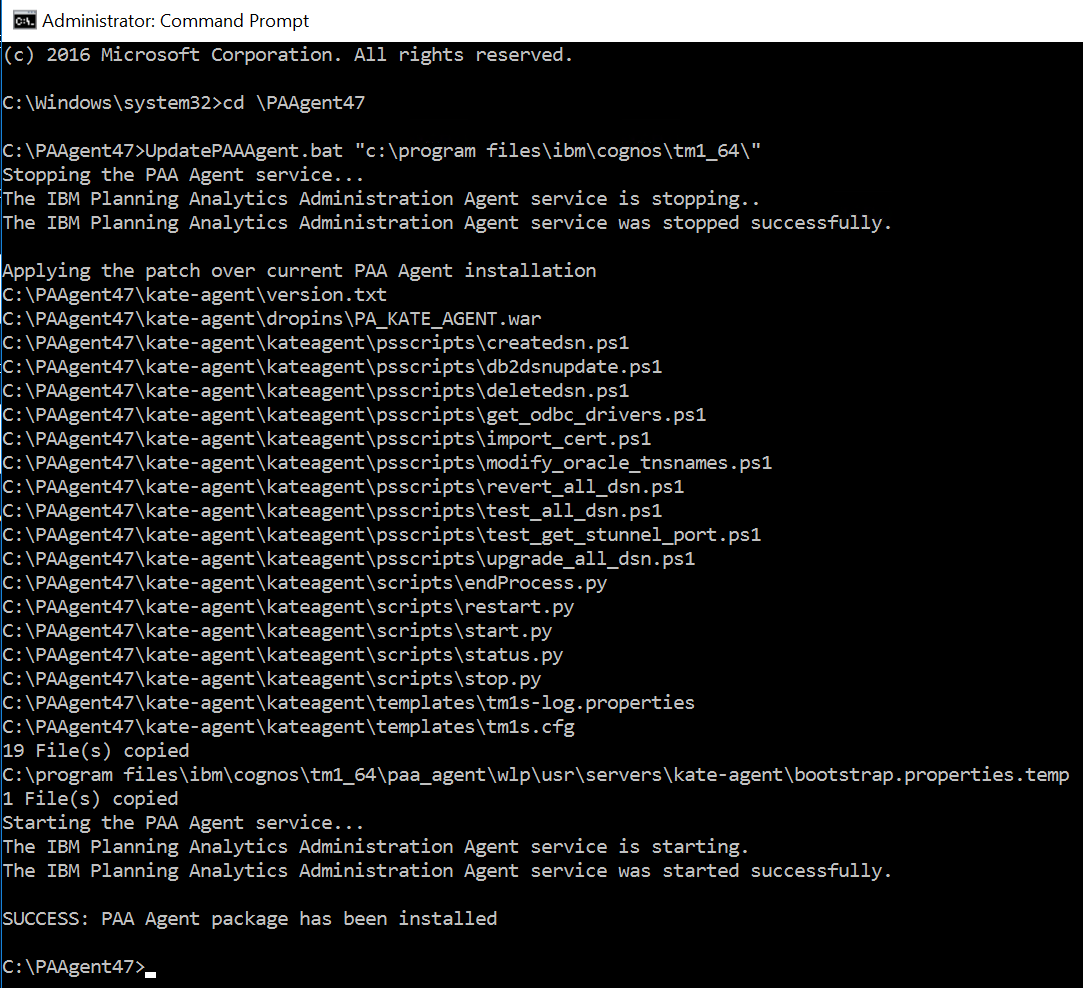
Conclusion
Keeping your PAA Agent version up to date with your PAW version will ensure proper operation of the PA Administration console in PAW.
Next Steps
We hope you found this article informative. Be sure to subscribe to our newsletter for data and analytics news, updates, and insights that are delivered directly to your inbox.
If you have any questions or would like PMsquare to provide guidance and support for your analytics solution, contact us today.









