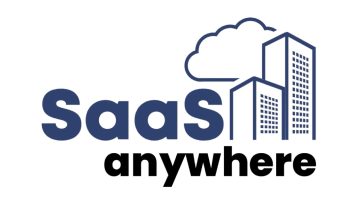Cognos Analytics Consulting Team, August 22, 2016
Get the Best Solution for
Your Business Today!
In the new release of Cognos Analytics (C11), there are many features from Cognos Business Intelligence (C10) that have intentionally been left out in an attempt to guide customers towards IBM’s goal of smarter self-service. And the ability to enable legacy features in Cognos Analytics is critically important to customers evaluating the latest version.
IBM recognizes that many existing customers have content that utilizes some of these “deprecated” features and that – big surprise – these customers may want to continue using them. Because of this, and because Cognos Analytics is built on top of Cognos Business Intelligence, these legacy features can be brought back to life!
Table of Contents
The “deprecated” capabilities that can be brought back with the legacy switch are:
- Event Studio
- Query Studio
- Analysis Studio
- Workspace
- Drill through definitions
- My Inbox
- My Watch Items
The approach taken to enable these features depends on whether or not Cognos Analytics has already been installed or not. Here are the options:
1. Enable legacy features during new install of C11
- Within the Cognos Installer, use the “Custom” install option. This will install the legacy components with the application components.
- Be aware that there is some additional effort with a Custom install, and if you were planning to do the Quick Start install originally, it may be easier overall to do that and follow the instructions below.
2. Enable legacy features with existing C11 platform
- For these steps, it is assumed that the Custom install was not selected during installation.
Prepare to Enable Legacy Features
- To begin, you must download a REST API plug-in. IBM recommends Postman used with Google Chrome, however, there here are other REST plug-ins available. These steps will follow IBM’s recommendation.
- Here’s what Postman looks like from the Google extension page:

Modify Configuration
- Click Add and after Postman finishes installing, launch it and configure with the following parameters:
- On the Builder tab, enter the Cognos URL, using the following example:
http://yourservername:9300/bi/v1/configuration/keys/global
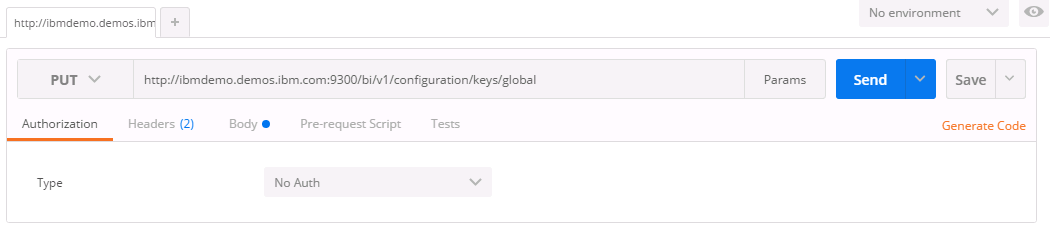
- Select the Body option, switch to Raw radio button.
- Change the drop down to the right of Binary from Text to JSON
- Enter the following parameter in the pane:
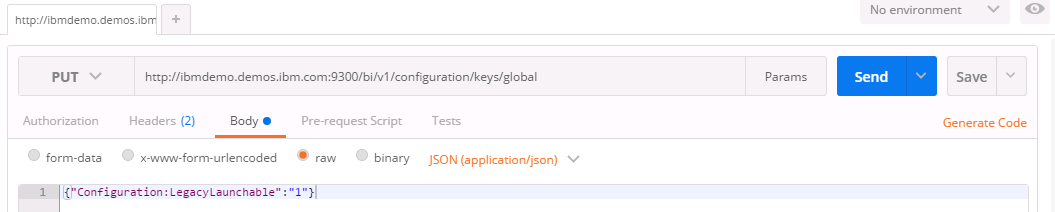
- Click the blue send button on the top right.
- You should receive a message in the bottom pane of the window indicating that the code was accepted.
Locate the Newly Enabled Legacy Features
- Log out and back in. Check for legacy components. To do this:
- Click New > Other: Companion “legacy” applications should appear
- Click Administrator: My Inbox and My Watch Items should appear
- Note that these features will launch in a new window

Conclusion
You can get connected to more great business analytics content delivered right to your inbox by subscribing to our e-newsletter: the PMsquare Journal.
Next Steps
If you have any questions or would like PMsquare to provide guidance and support for your analytics solution, contact us today.