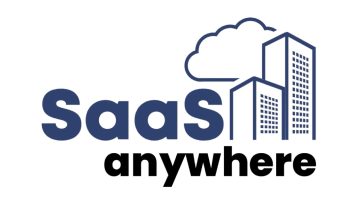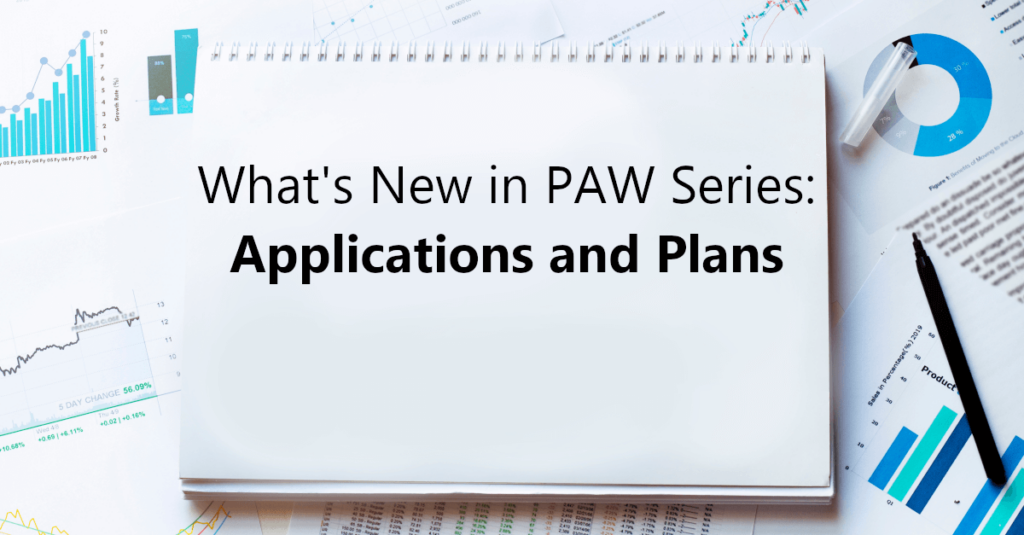
Dan Swan, September 9, 2024
Get the Best Solution for
Your Business Today!
What’s New in PAW Series
- New Features in Applications and Plans (You are Here)
- Watch the Applications and Plans corresponding video on YouTube
- New Features in Books and Reporting (Read here)
- New Features in Modeling (Read here)
Notes:
This article covers the updates to Applications and Plans released in 2024 as of August 2024.
Examples shown here use the Smartco sample model provided by IBM.
Table of Contents
Manage Email Notifications in a Plan
Release 2.0.93 – February 20, 2024
You can now enable or disable email notifications for specific events using the new Notifications tab within a plan. Previously, plan users automatically received email notifications for actions like task submissions or approvals.
When you create or edit a plan, you can manage notifications for individual events on the Notifications tab. By default, all notifications are enabled.
To edit your Plan, from the Applications and Plans screen, click on the menu box as shown below and select “Edit.”
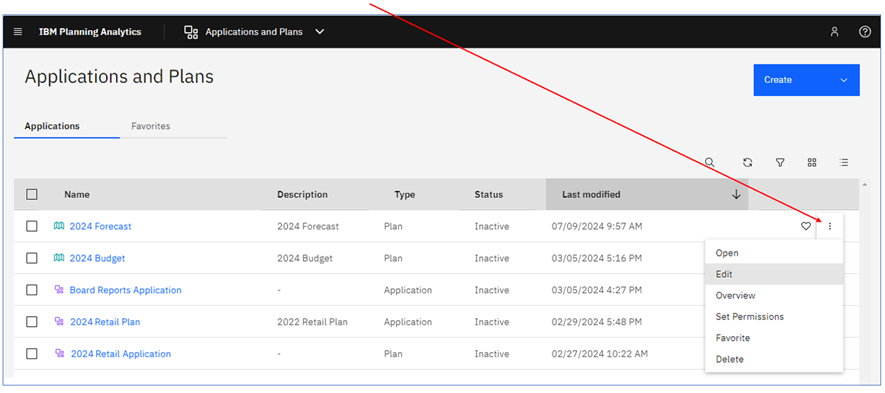
With the Plan in Edit mode, click on “Plan actions” and select “Edit.”
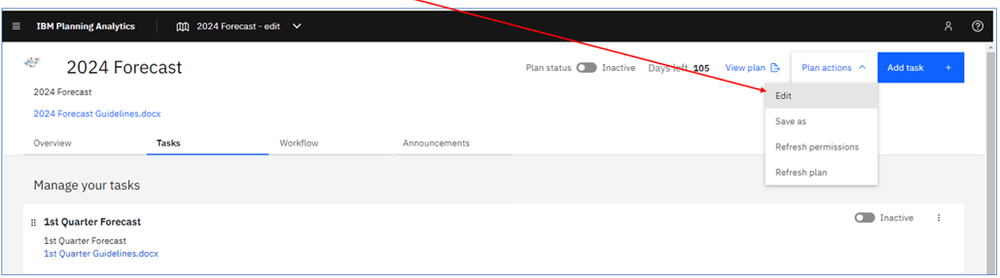
Click on “Notifications” to view the actions that will generate a notification and to see the groups that will receive the emails.
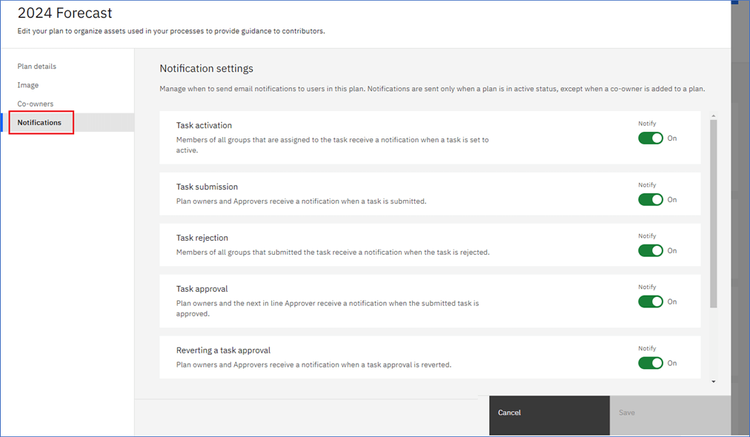
Additional tasks and events not listed in the picture above:
- Adding a co-owner to a plan: the newly added co-owner receives a notification
- Adding a contributor group to a task: all contributor members of the newly added group receive a notification
- Adding an announcement to a plan: contributor groups assigned to active plan tasks receive a notification
The email includes details about the action and, when applicable, a link to the location in the plan where further action can be taken or additional information can be reviewed.
Approvers who have been assigned to the group that submitted the task receive an email similar to the example below.
The email would include the task name, contributor name and the group name.
The approver can approve or reject the submission by clicking the “Review submission” button in the email to open the submission.
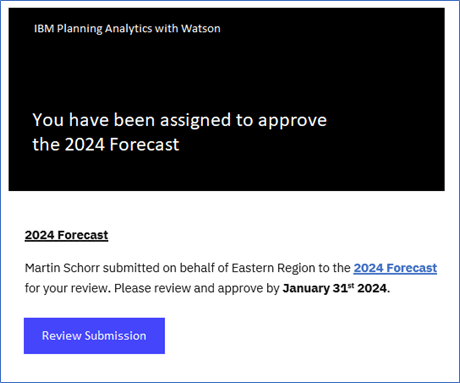
Define a Specific Tab as the Default Opening in a Book
Release 2.0.94 – March 20, 2024
You can define a default tab as the opening tab in a book within Applications and Plans.
To set the default tab in a new task, go to the “Assets” page, select the book you want to attach, and choose the opening (default) tab from the drop-down list in the “Selected” section.
To set the default tab in an existing task, “Edit” the task and go to the “Assets” page. Choose the opening (default) tab from the drop-down list in the “Selected” section.
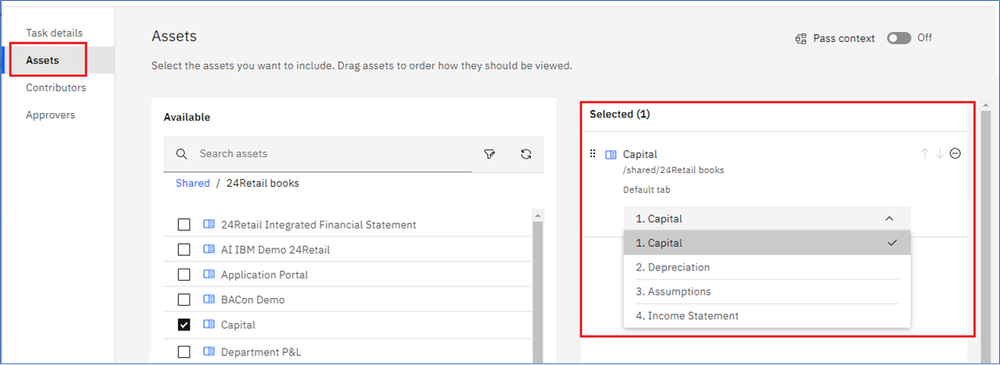
When you click to open a book in a section or application, the book will open with the default tab you selected.
Create Color-Coded Tags in Plan Tasks
Release 2.0.95 – April 23, 2024
You can create custom, color-coded tags for Plan tasks and Application sections* to quickly identify Tasks or Sections on the Overview page.
Tags can be created when you create a new task or edit an existing task.
To create and add a new tag to your task:
- On the “Task details” tab within a plan task, click into the “Tags” field and click “Create new tag.”
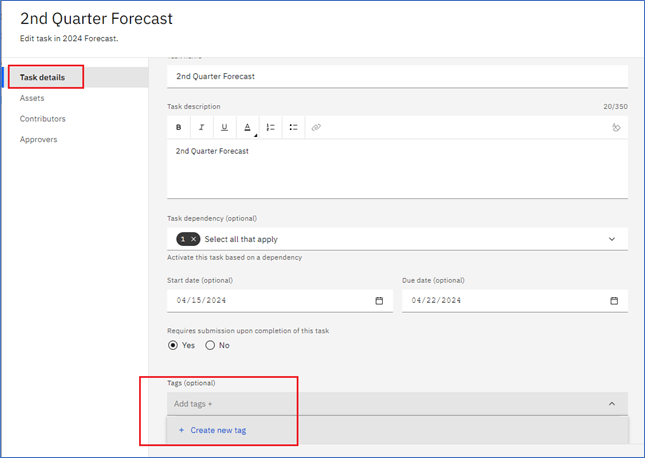
- In the “Name” field, enter a label for your tag.
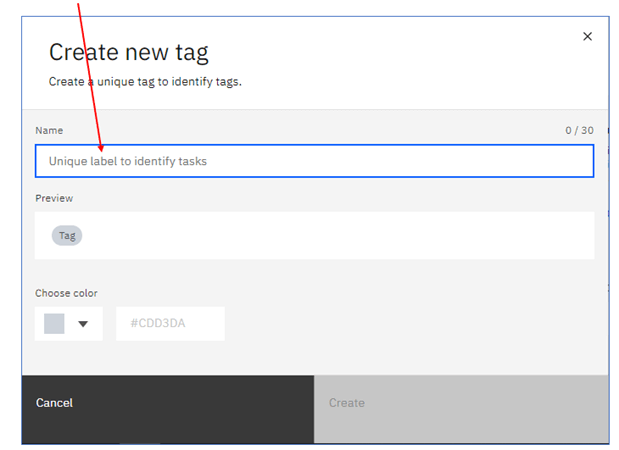
- Select from one of the available colors for your tag. See what the tag will look like in the “Preview” field.
- Click “Create” to complete the tag.
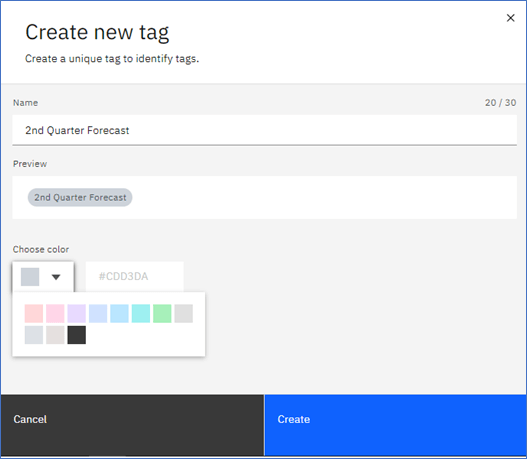
- Click the “drop-down” within the “Tags” field.
- Click the check box to add the tag to the task. Click Save.
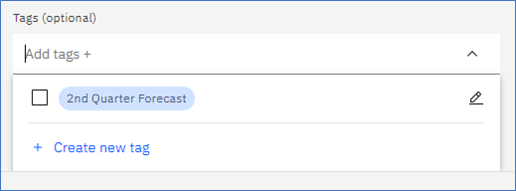
The tags created here are saved to the Plan/Application and can be shared within the same Plan or Application. Tags created in other Plans or Applications cannot be accessed.
You can remove the tag by clicking the “X” icon next to the tag.
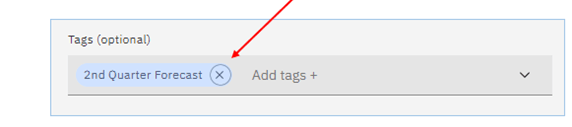
Important: If you remove a tag, it is removed from all tasks within the plan.
* The ability to use color-coded tags in Application sections was added in Release 2.0.97.
Next Steps
As you explore the latest enhancements in Planning Analytics Workspace (PAW), it’s crucial to leverage these features effectively to drive better outcomes for your business. Whether you’re optimizing existing plans or building new ones, choosing the right partner can make all the difference. With PMsquare’s expertise in PAW and data analytics, we can guide you through these updates, ensuring a smooth and impactful implementation. If you have any questions or need support in optimizing your PAW environment, don’t hesitate to reach out to PMsquare today.
I hope this article has sparked some fresh ideas on how to harness the power of PAW’s new applications and plans features. To stay ahead with the latest updates and best practices, be sure to subscribe to our newsletter for expert insights delivered directly to your inbox.